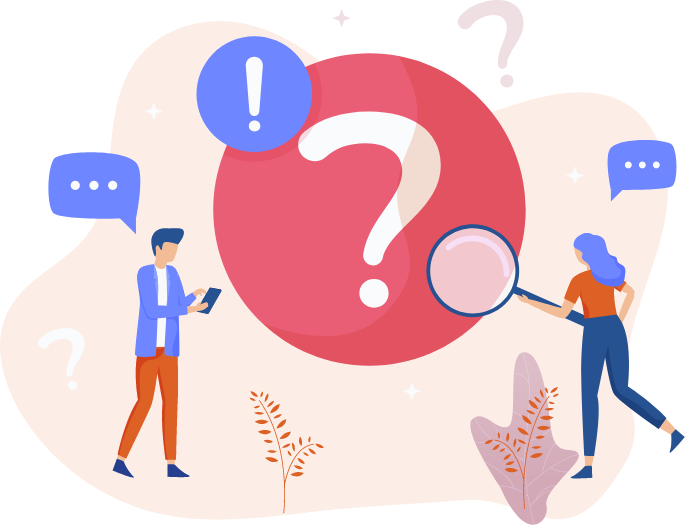Account Information
First, verify you are using the correct email address and password. If you accidentally clicked on "I forgot my password" your old password will no longer work and you will need to use the system-generated password located in the email that was sent to you.
The password is case-sensitive. Make sure you type it as originally entered. It's possible that your Caps Lock was turned on when you entered your password. Try pressing it once and entering your password again.
If this fails you can get a new password by clicking on the "I forgot my password" link on the login page. You will be asked to enter your email address. The system will generate a new password and email it to you. If you don’t see the email within a few minutes, check your SPAM folder.
Once you’re able to log in, verify your account has not expired on your Home page. The expiration date will be next to your account ID. If it has expired, click on the green Upgrade button near the top of the page and select the plan you had or the plan you’d like.
Admail's information database is protected by the most up-to-date and stringent methods available. All of the data we handle is protected by a secure internet security protocol, known as SSL (Secure Socket Layer). Any Information you transport to your List Builder database using our import and export service is protected by SSL.
We know that it’s important for you to understand the protection measures that are used to guard the AWS and QTS cloud infrastructure that we use. But since you can’t physically touch the servers or walk through the data centers, how can you be sure that the right security controls are in place?
The answer lies in the third-party certifications and evaluations that AWS and QTS have under-gone. AWS has achieved ISO 27001 certification and has been validated as a Level 1 service provider under the Payment Card Industry (PCI) Data Security Standard (DSS). QTS has the following compliance requirements set in place: PCI, HIPAA/HITECH, SOC 1, SOC 2, and Safe Harbor. Both undergo annual SOC 1 audits and have been successfully evaluated at the Moderate level for Federal government systems as well as DIACAP Level 2 for DoD systems. Each certification means that an auditor has verified that specific security controls are in place and operating as intended. You can view the applicable compliance reports by contacting your Admail account representative.
List Builder (data & list management)
Once you have logged into your account, go to the List Builder tab and you’ll see both List Member Info and Interest Groups. In the Interest Groups section, click on the "+" then type in the name of your new interest group and click "Add." You can now add list members or create segments in your new interest group. For more detailed instruction, watch our video on Interest Groups.
Yes! Go to your Interest Groups page under List Builder and click on the "+" sign. Name your group and click "Add." The new Interest Group will appear and from there click "More." Select "Add List Members" and select the checkbox for "All Unassigned Emails." Click "Save" and that’s it! Give the system a few seconds to update, refresh your browser, and you’ll see the new list member count for your new Interest Group.
You can also create an interest group and upload a file with the names you’d like to put into that interest group by selecting "Import a List." The file you choose must be in .CSV format. Use the drop-down options to select the assigned fields to map into your database. Select the interest group you want the list to go into and click "Submit." For more information on uploading a list, watch our instructional video.
Yes. With a slight change in your signup form code, you can have new recipients placed into any of your Interest Groups.
Go to List Builder, click "Signup Form," and select which form you’d like to use for a particular interest group. Scroll to the bottom of the Signup Form where it says "Hidden Interest Groups." Select which interest group or groups you’d like new signups to be placed in. Those who are already in the group(s) you select won’t see this signup form. This feature works well with multiple interest groups and signup forms.
Next, you can add the Signup Form to your website by clicking "Get Link." You can decide how your form will be displayed on your website by choosing between multiples link types including an option for a WordPress plugin.
It's easy! Go to your Interest Groups page under List Builder. Find the group you want to merge other groups into (i.e. the 'primary' group) and select its down arrow. Click "Add List Members" and select the Interest groups you want to merge. Click "Save," wait a few seconds, and refresh the page. The primary group will be updated with the new count.
You can also delete your interest groups by selecting the interest group you wish to delete and clicking the "x." Confirm you want to delete that group.
Yes, you will always receive a notice, regardless of whether the contact is in your list or their status in your list.
Unsubscribes: If someone clicks the "unsubscribe" link in your email, Admail ensures they won't receive any further emails from you.
Non-Deliverable Emails: If an email can't be delivered due to issues such as an incorrect recipient's address, Admail takes it out of your Active list to prevent further attempts to send to non-working addresses.
Our email service takes care of several important tasks without you having to do anything:
Unsubscribes: If someone decides they no longer want to receive your emails and clicks the "unsubscribe" link in your email, Admail ensures they won't receive any more emails from you in the future.
Non-Deliverable Emails: If an email has delivery issues, like an incorrect recipient's address, Admail removes it from your Active emails. This way, you don't continue sending to addresses that won't work.
Soft Bounces: Occasionally, emails experience a "soft bounce," which means a temporary issue prevented delivery. Admail keeps an eye on these and uses status codes (B1, B2, B3, and BR) to identify them. If a recipient email is eventually opened or someone clicks a link in it, Admail changes the status code back to Active or A, indicating it's working fine.
If an email's Status Code changes to BR after going through the B1, B2, B3 sequence, it means the email is considered non-deliverable.
Additionally, if Admail receives a standard error message like 550.1.1, from the recipient's mail server, it will automatically mark the email's status as BR.
Yes, but the list must be submitted to our Compliance Department for review and you will need to provide a letter from the Third Party List owner authorizing you to use it.
This can occur for a few reasons. First, check and correct all the errors in your list and try re-uploading it.
If the issue is still occurring, check to see if your import report shows duplicates. Any duplicates will be eliminated(purged) automatically and reduce the total number of "New" emails imported. See Your Imports for a complete report.
If you believe your list is clean and are still having problems uploading your data, please contact us.
The Admail Import only accepts .CSV file formats. The easiest way to import your list to Admail is by exporting it as a .CSV file. This can be easily accomplished in most spreadsheet programs, including Microsoft Excel. All you need to do is choose "Save As," "Download As," or "Export" which is usually located under the File tab. Then when you have the option to change the file type, select .CSV in the dropdown. If you’re having trouble finding out how to do this in your particular software, you may want to check the help documentation of that software or contact the developer.
With so many smartphone users scanning QR codes, they offer you another way to connect with your customers. QR codes are an easy way to collect customer information and grow your customer database. Learn more at our QR Code Page.
Yes, whether in-store, at a trade show, or dining at your restaurant, customers can sign up for your newsletter, special offers or coupons, and product updates using the List Builder QR Code Generator. Just generate the QR Code in the List Builder Signup form and send it off to your printer or promotional products supplier.
Email Builder (email creation & deployment)
You can buy additional credits by purchasing FlexCredits at any time. FlexCredits won't run out at the end of the month. If you buy 5,000 but only use 4,500, you will have 500 credits left to apply towards your next overage. Simply click on the "Upgrade" button to the right of the "Log out" on your Home page.
If your list has grown to the point where you need to send additional emails every month, you may want to consider upgrading. You can upgrade your account from the current plan by clicking the "Upgrade" button on the Home page. Contact us if you need assistance.
Email Builder provides a quick way to send out test messages. While in the Email Builder editor, on the left side click "Send" and click "Send Test." Type in the subject you want, the email you’d like to send the test message to, and click "Send." A sample of your email will be sent immediately.
The test email will not have link tracking enabled and any other automatically generated link (i.e. remove link) will be inoperable.
We have found that some spam filters do not like emails that are created in this manner, so the deliverability of the test message is not reflective of the deliverability of the final campaign. To do further testing, we generally advise that a special 'Test' Interest Group be created that contains a few email addresses specifically for testing.
You may personalize your email in the subject line and in the text or HTML body of your message. The available information includes the email address, first name, and other fields from your list member profile. It is possible to provide a fallback or default value for the instances where a List Member has not provided the requested data.
In the Email Builder editor on the left side click "Merge." Select the field you’d like to use to personalize the email. It will be automatically copied to your clipboard and will give you the option to add alternate text for list members who have not provided the information you’re using to personalize the email. You can then paste the code wherever you’d like it to go in your email.
Examples:
To insert the first name- %%FIRST%%
The default for first name would be 'Customer'- %%FIRST:Customer%%
Yes. Once you are logged into your account select "Interest Groups" and create the groups you need. Once you have created separate interest groups, identify and mark your members accordingly. When you create your newsletter or campaign, select which group you want to send it to.
Yes. All Admail.net Accounts let you store .gif .jpg and .png images on our system. You can store up to 50 images. If your needs exceed these limits, please contact us.
You can upload and manage your images; in the "Email Builder" or on your Home page by clicking "Your Images" to get to the Image Manager page. NOTE: Many browsers block images that are not served via an SSL connection or the Host does not match the sender Domain. We strongly encourage you to upload the images for your email to the Admail.net Image Gallery.
When you compose a Custom HTML, import your images to the "Your Images" gallery then choose the copy and paste icon in the top corner of the image modal. This will add the necessary HTTPS:// URL to your clipboard which you can then add to your custom HTML.
Images stored on our system will be available for viewing in an email for two months after you send your campaign.
Yes! Additional credits (Flex Credits) can be purchased through your "Shopping Cart" located under the green "Upgrade" button.
If your list has experienced growth and your current plan does not cover your monthly email needs, then you may want to consider upgrading. Any unused portion of your account will be credited towards your upgrade. You can upgrade your account from the current plan by clicking the "Upgrade" button on the Home page.
Microsoft Word is not a true HTML editor and DOES NOT generate HTML that is compatible across Internet platforms, which causes your email to be unreadable.
For true compatible HTML and rich media in your email, use Admail's Responsive Email Builder.
Images are viewable for two months after a campaign is sent.
One note of caution; If you delete the image or photograph from your Image Gallery prior to the end of the two months no one will be able to view it.
This is by far one of the most commonly asked questions. The short answer is that it’s normal to see a few differences between your email preview and the email that’s sent. This happens because each individual email client (Outlook, Yahoo, Gmail, Apple Mail, Hotmail, etc.) renders the HTML it receives differently. Also, emails can look different based on the screen size they’re viewed on such as a tablet or smartphone. Our Responsive Email Builder designs emails to be fluid so that your email renders professionally no matter the email client or the device it’s being viewed on.
While we can’t control how an email client renders an email, there are a few things that can be done to help minimize differences. In the Email Builder, you can view how your email will look on mobile, tablet, and desktop. We also offer options to configure the email between screen sizes to keep it as similar as possible.
Our templates are designed to be compatible with the major and most up-to-date email clients. If you’re viewing the email in an old or obscure email client that may be where the display issues are orienting from.
Check the email in several email clients to see if the problem is being relayed across the board. If not, check your email client to see if it is up to date.
If the differences you’re seeing are major or you require more assistance with this matter, you’re welcome to give us a call and we can help you through it.
The US Federal CAN-SPAM Act requires a clear and conspicuous explanation of how the recipient can opt-out of getting emails from you in the future. Therefore, in compliance with this law Admail automatically places an opt-out link at the footer of each of the emails you send out. You may choose to turn this off; however, you will be responsible for compliance with the US Federal CAN-SPAM Act by providing a method somewhere on your email to allow your recipients to opt-out. To proceed with this option you must send a physical letter(must be on your Company Letterhead) signed by the *President/CEO of your company. The letter must include the following:
To whom it concerns,
[Your Company] assumes responsibility for unsubscribe or remove requests in compliance with the US Federal CAN-SPAM Act and hereby holds Admail.net, a List Media company, harmless.Admail.net will support the correct use of the macro function %%REMOVE%%. Further, all remove requests will be stored in the client’s List Builder database in compliance with CAN-SPAM regulations.
[*Signature]
The signed original letter must be mailed to the following address:
Attn: Compliance
Admail.net
46 Shopping Plaza, Suite 122
Chagrin Falls, OH 44022
An example of the HTML code for placing your own opt-out link:
<a href="%%REMOVE%%" style="color:black;">YOUR UNSUBSCRIBE LANGUAGE HERE</a>
Yes. If you have purchased an Admail.net account, send an email with your Account ID to support@admail.net and request the Admail.net logo be turned off. This will only remove the logo image, not the Remove and Preference request link at the bottom of your email message.
AccuTrak(email tracking & statistics)
You can export reports showing your Open Rate, Bounce Rate, and other statistics by clicking on the corresponding link on the Accu Trak page. Plus, using the Share Stats button you can easily share your analytics report with your clients or team.
Log into your account and click on Accu Trak. Underneath Sent Campaigns, you’ll see a button that says Cumulative Analysis. Click this button and you can select the time frame for the analytics you’d like to see
Soft bounces may be the result of your email's content being blocked by an ISP suspected of SPAMMING or Phishing. For best practices on anti-spam emails, please visit our blog.
A click-through is the activity of a customer clicking on links in the email. If you go to your Accu Trak, and look to the right you can see how many clicks each link in your email received.
An open is a metric that tells you when a customer opened your email.
Reload or refresh your screen/web browser. If you are on an iPad or phone pull the screen downward until the reload icon appears and refreshes the screen.
When you send an email there’s always a chance that some messages may not be delivered and will be returned. This is known as a "bounce." For major email providers with consistent error messages, we’ll flag a non-deliverable list member after one identifiable "hard bounce" meaning the email can’t be delivered for permanent reasons. For example, the list member’s email address may be invalid.
Admail.net treats all other bounces as "soft" bounces which are undeliverable for temporary reasons such as a list member having a full inbox. So the list members who soft-bounced on your last campaign will be emailed again on your next campaign.
Admail.net tracks members that have bounced, and if they’ve bounced four times, the system marks them as "non-deliverable" taking them out of your active list. Because of this, it’s common to see a jump in your non-deliverable count in your fourth mailing.
A recipient can only register one bounce per campaign even if their mail server sends us multiple messages.
To start, verify you have the correct "Customer Service Address" in your account settings. This address is where reply emails will be directed.
If it's correct and you still aren't receiving your replies, check your spam folder. If they aren't caught there, you'll need to contact your Administrator and have them whitelist the test email address "do_not_reply@admail-email.com." If you have a custom or reseller domain, your domain will be in place of admail-email.com.
We also using a Gmail or Hotmail address for your Customer Service Email, if possible. Many times your campaign email will be reformatted by the receiving email client causing it to be snagged by your ISP's spam filter. Gmail accounts don't seem to have this problem and are an easy solution. Your other option is to speak to the person in charge of the spam filter for your particular ISP and solve the problem with them. With the Admail.net system, we do our best to capture and delete most standard “Out of Office” and “Away on Vacation” replies - but some default replies can slip through.
Open counts are only available in HTML or Responsive Design emails. Use either Email Builder Templates or Custom HTML campaigns to see open counts.
Replies and bounces are processed and appropriately forwarded for 35 days. Opens, clickthroughs, and removes are tracked for 120 days.
After 120 days have passed, the links in your email campaign, both AccuTrak links and Removal links, will continue to function, but no statistics will be recorded.
This means the customer is non-deliverable.
Email and Spam Blockers
Customers using Earthlink may have spamBlocker software enabled and the newsletter is being flagged as "suspect spam" or spam.
You should inform users of Earthlink and spamBlocker software that in order to be certain they receive your mailings they must specify your (@email.admail.net) email address or domain in their settings.
If your messages get flagged as "suspect spam", they will be placed in a special "suspect email" folder instead of their inboxes. Periodically your customer will view this folder and they can just click on a single button that will allow future messages from you to pass directly to their inboxes.
Spam is a big problem right now and different mechanisms are employed by different companies to deal with it. To ensure continual delivery, you want your list members to add you to their address book or white list.
The best solution to get whitelisted is to send an email requesting that list members add your address to their address book soon after they subscribe. Copy and paste, or link to, instructions on how to add your address as a trusted contact for various email servers.
Example:
Subject: Don’t Miss Out on Our Emails!
If you’re loving our emails, make sure to keep them coming! Add [company domain email] to your address book so you never miss an email. If you’re using Google Mail, click here for instructions. If you’re using Outlook, click here for instructions.
It’s also a good idea to let customers know that they can still unsubscribe.
List members may not whitelist you right off the bat and may need to be reminded. You can include a CTA at the bottom of your email campaigns requesting they whitelist you.
While there’s no comprehensive list of terms and phrases to avoid, there are ways to help your emails get to your list members’ inboxes. Read our blog post that covers practices to help prevent your emails from going to SPAM.
Bayesian filters are the most common system for blocking email by the individual user. For more information on how to avoid these SPAM traps visit www.paulgraham.com/spam.html or www.paulgraham.com/better.html.
Confirmed Opt-In (COI):
In Confirmed Opt-In, a user expresses their interest in receiving email newsletters or standalone commercial messages. A confirmation email is dispatched to the user, but no further action is required on their part to be added to the mailing list. The confirmation email does provide an option for the user to unsubscribe if they wish.
Double Opt-In (DOI):
With Double Opt-In, a user also indicates their desire to receive email newsletters or standalone commercial messages. However, in this case, a confirmation email is sent to the user, and they must respond (either by replying to the message or clicking on a contained URL) before the list owner can include them in their mailing list.
For instructions on how to utilize Admail's Needs Confirmed Double Opt-In tool, call 800-479-6233. A video on this topic is coming soon!
An FBL is a standardized method of reporting spam complaints. An Internet Service Provider (ISP) sends these complaint reports to the original email sender. The information in the report can be used to remove list members that have complained and also to gauge the perceived quality of an email campaign.
Admail.net uses FBLs to automatically remove List Members when complaints are received.
A spamtrap is a honeypot used to collect spam.
Spamtraps are email addresses that are created not for communication, but rather to lure spam. In order to prevent legitimate email from being invited, the email address will typically only be published in a location hidden from view such that an automated email address harvester (used by spammers) can find the email address, but no sender would be encouraged to send messages to the email address for any legitimate purpose. Since no email is solicited by the owner of this spamtrap email address, any email messages sent to this address are immediately considered unsolicited.
The term is composed of the common words "spam" and "trap" because a spam analyst will lay out spamtraps to catch wild spam in the same way that a fur trapper lays out traps to catch wild animals.
Ad Agencies & Resellers
Yes. Just send an email to support@admail.net, along with your account number, and request a RESELLER_DOMAIN account. Give us the sub-domain you want to use. For example, MY-COMPANY.RESELLER_DOMAIN.com.
All links and return email addresses will reflect your domain.RESELLER_DOMAIN.com. This email address will send them to a generic address page that forwards them to a randomly selected search engine page.
We also offer vanity domains and custom subdomain configuration using your company’s branded domain. Contact support for more options.
Admail.net Company Information
For more information regarding wire payment or cryptocurrency, please contact sales@admail.net.
For a copy of our digitally signed W-9 and Tax ID, click here.
You can reach us at the following address:
List Media d.b.a. Admail.net
PO BOX 211781
ROYAL PALM BEACH, FL 33421-1781